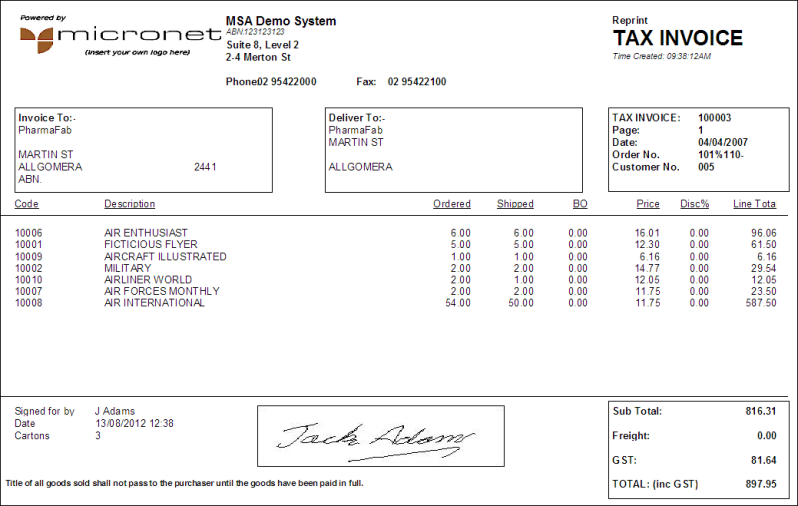![]()
Reference
To enable signature capture to work with MDS invoices and picking slips and POS dockets, refer to:
Micronet Mobile Applications provides the ability to obtain proof of delivery by capturing customer signatures at the sales counter, at your delivery bay or when your delivery drivers deliver products to your customer sites. Staff can then use the standard Reprint Invoice program in the Micronet Distribution System (MDS) to print the invoice with the signature included.
This signature capture facility is available in Micronet Distribution System v2.7 and above. It operates on the most recent versions of the Intermec CN50 and CK3 portable PDA devices. When signatures are to be stored locally within your building, the CK3/CN50’s standard wireless connectivity is used. For remote signature capture within a vehicle or at a customer’s site, you will need to subscribe to a standard GPRS service on the CN50 device.
When an invoice is printed, Micronet can also automatically print a barcode on the invoice that represents a unique combination of the customer’s account code and the invoice number. When the customer picks up the goods, or a delivery is made, your staff can scan this barcode using the Intermec CN50 PDA device. The PDA software then provides a few options:
Once these details have been entered, the customer can sign for the delivery/pickup.
Throughout the day, and in the background, Micronet automatically “replicates” this signature information from your CK3/CN50 PDA devices to your Micronet system. When your customers need to check the delivery details or want you to reprint their invoices, the signature details will be included. The position and size of the signature image is controlled through the standard Micronet Report Generator.
|
|
|
Reference To enable signature capture to work with MDS invoices and picking slips and POS dockets, refer to: |
To capture a customer's signature:
Micronet displays the Proof of Delivery screen.
Micronet displays the Invoice Scan screen. This shows information about the customer and allows you to enter the number of cartons associated with the invoice.
If user questions have been configured, Micronet displays another Invoice Scan screen with those questions.
|
|
|
Technical Tip Up to five user questions can be configured. Contact Micronet for more information about this option. |
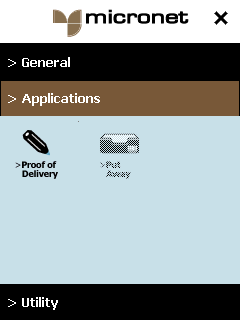
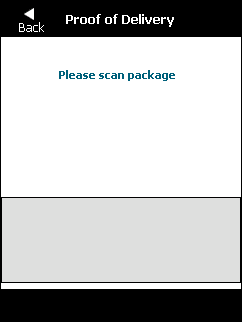
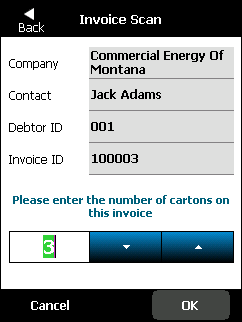
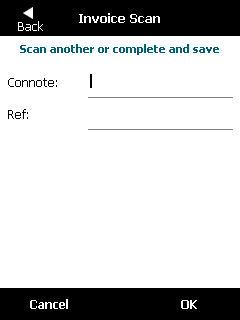
When you have finished scanning invoices and answering user questions, Micronet displays the main Proof of Delivery screen which allows the user to enter their signature.
You can call the customer or navigate to their address from the Customer Details screen. For more information, refer to "Searching for Customers".
When you have finished, select the Back button to return to the main Proof of Delivery screen.
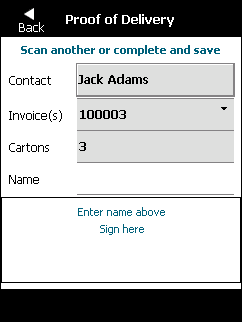
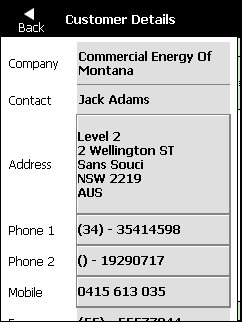
For information about using the screen keyboard, refer to "Using the Screen Keyboard".
Micronet redisplays the Proof of Delivery screen, ready to scan another item.
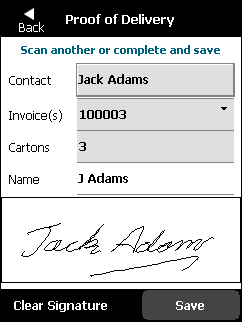
At some point – possibly later in the day – you need to synchronise the device to upload signatures to the server. If mobile coverage is poor, you can leave this until reception is better.
Micronet uploads any signatures received to the server. For more information, refer to "General - Sync".
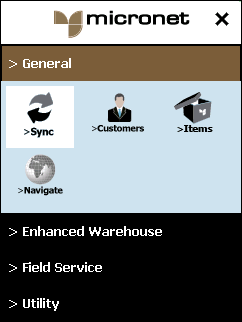
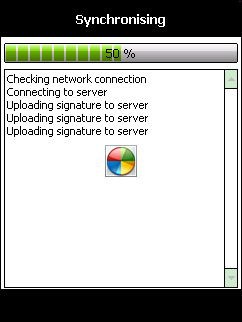
The recipient’s signature and name appear on the invoice in Micronet.